There are many reasons why you are unable to connect to your VPN, which include unstable internet, VPN settings, VPN server, protocol, outdated software or device, firewall settings, etc.
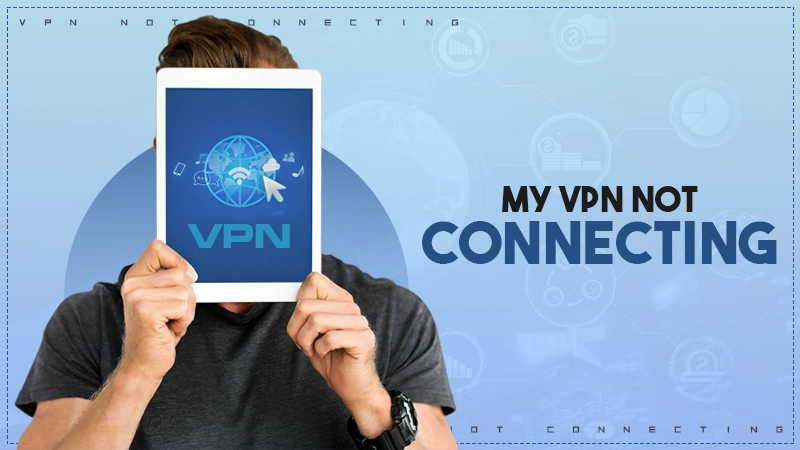
VPN, also known as a Virtual Private Network, is a popular security app that takes extreme care of your security and privacy and hides your various online activities.
But what if your VPN’s not working and suddenly refuses to connect? (Just thinking about it is stressing me out!)
So, to make sure you don’t panic and end up making the situation worse than it already is, I’ve come up with 12 useful fixes for “Why is my VPN not connecting?”
Apart from that, I’ve also jotted down some fixes specific to mobile and PC users. So, make sure you go through that!
There are many reasons for “Why is my VPN not connecting?” Though I can’t list all of them (since everybody has different situations), here are some of the most common ones I’ve come across.
Now that you have a rough idea of what is causing your VPN to become faulty, it’s time to learn how to fix it.
Here, I’ve jotted down 12 fixes for “Why my VPN won’t connect?” that will work for almost every major problem you’ll encounter.
The first and most obvious thing you must do is to check whether you have a strong internet connection. If your connection keeps dropping in and out, your VPN won’t be able to connect.
If it’s the case, here’s what you need to do:
If you often switch between Wi-Fi and cellular data, it’s natural that your VPN will give you a hard time connecting to servers.
If you put in an incorrect password or username, you won’t be able to use your VPN. It is such a slight detail that people often overlook.
So, make sure you have no typos or misspellings in your VPN credentials. However, if you have forgotten your password, try resetting it. To get help, contact your provider’s customer support team.
It could be that the server you are trying to connect to is experiencing downtimes or some issues, which may get in your way. So, to check the server’s status, run an internet speed test. If the results show a slower speed than usual, the server is down.
You can also try other methods on the internet to recheck its status.
However, if you don’t find any major problems while checking the VPN server status, but the server still doesn’t seem to work, it’s time you switch servers. Luckily, most VPNs allow you to switch to a different server and even offer various servers, so you won’t have to worry about finding servers.
Using an outdated app or device is often the main reason why your device starts to act out.
Thankfully, VPN providers release regular updates to make sure any security loopholes are fixed. So, it’s your duty to regularly visit their site and look for any recent updates. Most of the time, you can find these updates in the About section of your app.
Other than that, you must also make sure the device or browser you use is running the latest version.
Some great tech experts (unknown) said, “Restarting your device is the ultimate solution to many problems.”
So, close your VPN app or program and restart it. Don’t just disconnect from the app, but shut it down completely. If you have a desktop app, you might have to use Task Manager to force shut it.
If this doesn’t seem to work, it’s time to restart your device. It will help you shut down all the processes running in the background that were getting in your way to connect to the VPN.
If you haven’t already turned off your Wi-Fi, try doing that. It could be helpful in case your Wi-Fi was facing restrictions on a public network or having issues like an overcrowded network.
All in all, if there’s any problem with your Wi-Fi, you won’t be able to connect to a VPN, so it’s better to turn it off.
A firewall’s main job is to protect your device from any danger, but sometimes it mistakes VPNs as a threat and ends up blocking them from connecting.
So, if it’s the case with your device, check if the firewall (Windows Defender Firewall) on your PC is blocking your VPN. For that, turn off your firewall for a while and check whether it fixes the issue. If it does, add the VPN to the exception in the settings.
Once you are done, turn on the firewall.
If you have done everything but the problem still remains, you can try reinstalling the app. However, since reinstalling will erase all your data, make sure you remember your login details before you do that.
For that:
For any connection or speed-related problem, you can try switching to a different VPN protocol (a network that decides how data travels).
It is pretty simple. You just have to go to the settings in your program and select a protocol that best fits your needs.
In order for a VPN to work, some ports need to be open. However, some networks or ISPs block these ports. If these ports are blocked, then obviously your connection will be interrupted.
So, check the app’s documentation and see which ports it recommends to use. Then, you can just go to the settings and switch to a different port number.
It is also possible that your router settings are causing some VPN issues.
Some routers don’t support features like VPN passthrough that let traffic pass through. To allow these settings on your router, you would have to make changes in the network settings.
If you are unable to fix the router settings, you can just reset it to its default settings. (Though it will erase all your previous data)
Even after trying everything, if nothing seems to work out, it’s time to have a one-on-one with your VPN provider. For that, you need to visit the official VPN site and find a way to contact their customer support team.
They will ask you the steps you took to fix the problem and how long it has been going on. You must tell them everything in detail so they can provide you with the right solution.
I know that many of you prefer to use VPN on your phone because of convenience. That’s why I’ve brought you some tips that will let you reconnect to a private network on smartphones.
VPN needs app permissions so it can work with other apps. So, make sure you have allowed the permissions.
On Android, go to Settings >> Apps >> All Apps >> VPN you use >> Permissions. For people using VPNs for iPhone, simply go to Settings >> General >> VPN, then check all the settings.
Most of the time, battery-saving mode restricts any background activities to save power. But it ends up getting in the way of connecting to a VPN. So, you can try turning it off. For that, go to Settings >> Battery >> Battery Saver.
If the network setup is done wrong, it might cause some VPN issues. To fix that, you would have to reset the network settings.
For Android, go to Settings >> System >> Reset Options >> Reset Mobile Network Settings and Wi-Fi while on iOS: press Settings >> General >> Reset >> Reset Network Settings. After you are done, you will have to set up the VPN settings again.
There is a slight chance that the apps on your phone are not compatible with the VPN. So, make sure to uninstall any app that you have downloaded recently. Then, check whether it is working.
Although you can use the steps I’ve mentioned in the earlier sections to fix your VPN not connecting issue, there might be some specific problem on your PC that is causing VPN issues. Here I’ve found the most common ones.
If you have set up your VPN manually, there might be some problems with the setup. You can fix that by going to Settings >> Network & Internet >> VPN.
If you come across any problems, get help from your provider’s setup guide.
Your device might be using network adapters to manage internet connections, which causes VPN to slow down. To fix that, you can try updating your network adapter, and if that doesn’t seem to work, try turning it on and off.
Some security software, firewalls, etc. may conflict with your VPN. To check that, disable any software you think is causing problems. If disabling it allows you to connect with your VPN, your problem is solved.
User account permissions on a PC decide what you can control on your PC. There are many things you can do when you run an app as an administrator.
So, make sure you are running the VPN app as an administrator. If not, right-click on the app and choose Run as Administrator.
Using Wi-Fi to connect to a VPN isn’t so easy either. Here are some problems that people usually face while using Wi-Fi.
Many Wi-Fi networks, like the ones in workplaces or schools, often stop you from connecting to a VPN. You can solve this problem by connecting to a different network. If that doesn’t help, switch to mobile data to use your VPN for schools.
Compatibility might become an issue for people using dual-band routers. To fix that, switch between the bands to see which offers a more stable connection.
If there is any object coming in the way of your router and your device, it might slow down your Wi-Fi. So, make sure you are near the router and no electronic devices are blocking your way.
Too many people using the same network at the same time can cause crowding, leading to a slow VPN connection. If that seems to be the case, you need to disconnect the devices not in use and avoid using the Wi-Fi at peak hours.
IP address conflict happens when two or more devices are using the same network and even trying to use the same IP address. It is yet another problem that stops you from connecting to a VPN. You can easily fix it by refreshing your router or device.
Router firmware is also bound to become outdated over time. So, it is your responsibility to look out for updates by visiting the manufacturer’s website.
This was all for the troubleshooting tips for the “Why is my VPN not connecting?” issue. Make sure to go through these tips before making any big decisions.
If these fixes don’t work for you, naturally, you must hit up your VPN service provider and their customer support team.
However, if it doesn’t work out, the last thing left to do is change your VPN. There are many paid and free VPNs for Linux, Windows, etc. This isn’t practically a fix to your problem, but a recommendation if nothing goes right. So, make sure you are using it as a last resort.
There are many reasons why you are unable to connect to your VPN, which include unstable internet, VPN settings, VPN server, protocol, outdated software or device, firewall settings, etc.
You can fix a slow VPN by changing your VPN server or protocol, using slower encryptions, and closing any unnecessary applications running in the background.
If your VPN is not connecting to Netflix, it might be because Netflix has banned your VPN server’s IP address. To fix that, try changing the VPN and its servers.
Subscribe to our newsletter and get top Tech, Gaming & Streaming latest news, updates and amazing offers delivered directly in your inbox.