
The thought of someone watching us through the webcam of our computer is scary. Unfortunately, hacking a webcam is now quite simple in the connected world we live in. But here’s a bit of good news: the protection and control are in your hands to wield with some pretty simple, yet efficient, measures. Let’s dive into what you need to know to keep your webcam safe and your privacy untouched. View here.
Imagine someone can see everything you do, even in the most intimate moments of your life, right through the eye of your computer. Cybercriminals use malware to hack into a webcam and record your intimate moments or gather information with which to blackmail you. Even Mark Zuckerberg famously tapes over his laptop’s webcam-and he might be onto something!
It’s not just a question of privacy. A hacked webcam is one avenue to further security breaches, as hackers often gain access to the webcam as a means of gathering more information about your surroundings, work environment, or even daily schedule. That information then gets used for more targeted attacks.
Before we jump into protection methods, let’s look at some red flags that might indicate your webcam has been hacked:
Remember, though, that some malware is sophisticated enough to hide these signs, so prevention is always better than cure.
Sometimes, the best solutions are also the simplest. A physical webcam cover is your first and most reliable line of defense. You have several options:
If you use an external webcam, you have an added layer of security: you can simply unplug it when not in use. That creates a physical break in connectivity that no hacker can bridge. Consider developing the habit of:
Your operating system and software updates aren’t all about new features – they often contain critical security patches. It’s a good idea to:
Malware is typically the tool of choice for hackers to gain access to your webcam. Develop a solid defense with the following:
Your firewall is essential in preventing unauthorized access to your webcam. Do the following:
The good thing about modern operating systems is you can manage what applications could use your webcam. Employ them to your advantage through:
Windows:
macOS:
Almost all online applications require access to your web camera. Protect yourself by:
Your web camera can be hacked if your network is not secure.
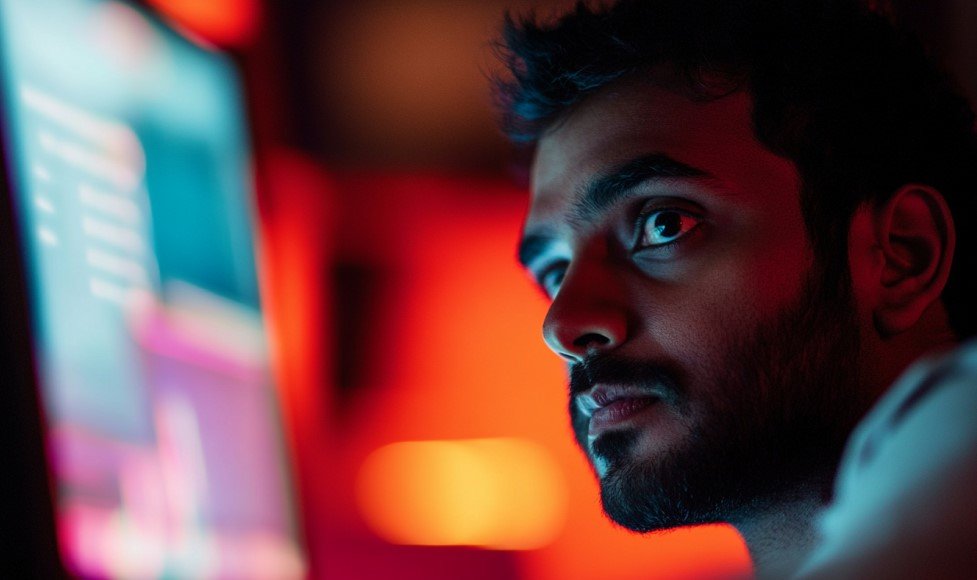
A VPN adds an additional layer of security by encrypting one’s internet traffic. Considerations include:
If you’re on work devices, here are some added security measures:
Video Conferencing Safety
Now that video conferencing is on the rise, here’s what you should do:
Get into the habit of:
Keep yourself informed about:
If you think your webcam has been compromised:
As technology advances, so do security threats and protections. Stay ahead by:
Protection from web camera hacking is all about developing a security-aware state of mind, not a follow-through checklist. By using the steps above and keeping an alert eye out, one may significantly reduce the probability of a webcam being compromised.
Remember, cybersecurity is not an event; it’s a process. Stay informed, stay cautious, and above all, stay proactive with your security. Your future self will thank you for the peace of mind that comes with knowing you have taken control of your digital security.
The best part? Most of these solutions are simple to implement and maintain. So, why wait? Start protecting your webcam today and take the first step toward a more secure digital life. After all, when it comes to your privacy, an ounce of prevention is worth a pound of cure.
Subscribe to our newsletter and get top Tech, Gaming & Streaming latest news, updates and amazing offers delivered directly in your inbox.