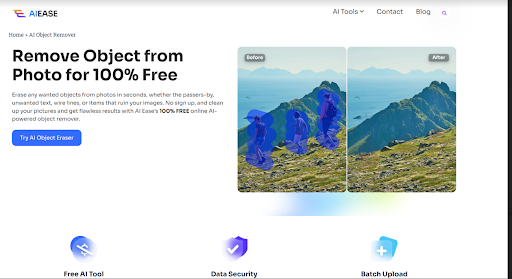
Perhaps you have a photo, but you would really like one less person in the frame. Times like this are exactly what you need: the ability to quickly remove someone from an image. However, traditional photo editing is complex and time-consuming. However, with modern AI, it is becoming simpler to remove a person from a photo, and it has never been quicker. Thankfully. In this article, we’ll teach you how to remove any object from any picture in seconds, using free AI Ease: an AI object remover that needs no complicated tools, editing skills, etc.
The world of photo editing has progressed a long way, and it is the AI (Artificial Intelligence) that truly has changed the process. But before using this new software, removing a person from an image was a technically challenging, time consuming task that required patience and the ability to learn advanced software such as Photoshop. Fast, accurate, and user-friendly photo editing with AI technology now. By removing people and objects and leaving no messy marks in their place, AI can figure out who and what to delete, as well as detect the edges that now separate them from the background.
With this powerful technology, AI Ease takes advantage of it providing an easy to use, high quality tool that anyone can use, even without any background in photo editing. The benefit of this free AI object remover is that you can edit photos straight from your browser any time, any place. AI Ease will help you get a professional look without the required technical skills or additional software.
Removing a Person from a Photo in Seconds with AI Ease: A Real-Life Example
Without further ado, let’s look at a real-life example of what AI Ease does, and how you can use it to remove a person from a photo in mere seconds. Picture this you’re on vacation and you take a nice picture of a nice landscape. Unfortunately, a tourist just walked into the frame as you fired this. The photo kind of got to you, but you’ve never had to use advanced editing software, and you want to eliminate this person.
Here’s how AI Ease can solve this problem quickly and easily:
Step 1: Upload the Photo to AI Ease
First, you go to the AI Ease website, either on your phone, tablet or computer. If you want one of the great things about AI Ease, it’s that it just works from your browser, you don’t have to install an app and waste storage on your device.
Once you get on the site just click on ‘Upload Photo’ and select what picture do you want to edit. Slick and quick upload process, and your photo is ready in just a few seconds to edit.
Step 2: Select the Person Using the Brush or Rectangle Tool
AI Ease offers two main tools for selecting and removing people from your photos: The Brush tool and the Rectangle tool. However, each of the tools has its own benefits, and you can pick the tool that perfectly suits your editorial demands.
Brush Tool: The Brush Tool is for picking things up, and precisely. This tool allows you to swipe over the person you want to take out, painting over the area you want to take out. Then the AI sees this selection and easily removes the person, blending away the background to fit in the empty space. This tool is perfect for those times in which the person is small, irregularly shaped, or in a complex background.
Rectangle Tool: For instance, things like large or rectangular shapes are great things to use the Rectangle Tool for as it makes quick selections easier and faster. All you have to do is draw a box around the person you want to be filtered out, and AI Ease will scrub that shit out. This is perfect when you’re working on a simple removal, like a person off to one side or the other side of your photo.
AI Ease offers these two versatile options and provides you with accuracy and ease in removing people from photos, regardless of how complex the scene is.
Step 3: Make Adjustments with the Erase Tool, if Needed
Sometimes you would want to do some refinement in edit so that it feels and looks natural like the original. The Erase Tool comes in handy, then. To prevent AI Ease from removing more than you want, the Erase Tool lets you recover the specific parts of the photo for a clean finish.
Imagine for instance you have taken a person out of the image but deleted those last few thicknesses of the background – that’s why the Erase Tool is perfect for restoring the details of the missing details. With this tool you are in control of the final result and you can get a balanced, professional looking edit while respecting the natural flow from the background.
Step 4: Download and Save Your Edited Photo
When you’re happy with your edit, you save the photo. This step is as simple as the other steps — simply click the “Download” button and your clean, clutter-free photo will get saved to your device with AI Ease.
Best part is that since it’s AI Ease, the AI object remover is free and you can use it as often as you want without any limitations and no additional cost.
Conclusion:
Editing photos doesn’t have to be rocket science. As with AI Ease, it’s now possible to remove a person from a photo with the touch of a button in seconds, with advanced AI that can even handle the most challenging of edits with the same ease. Together, they can make you quick and clean, professional-quality photos without spending a couple of hours editing.
AI Ease is a quick, free and reliable way to get the photos you want, wether its accidental photobombs, unexpected additions or simply to refocus them. Take it for a spin today to get a taste of how easy professional editing can now be with this one financial click, this free AI object remover in your fitbits.
Subscribe to our newsletter and get top Tech, Gaming & Streaming latest news, updates and amazing offers delivered directly in your inbox.