
You’re likely to get frustrated if you notice faint shadows, ghost images, or discoloration on that pricey MacBook Pro Retina or Liquid Retina XDR screen of yours. It’s especially galling when you’ve invested in Apple’s top-of-the-line displays. These sorts of visual imperfections, often called MacBook Pro screen burn marks, show up when static visuals linger on the screen for a long while, resulting in uneven aging of some pixels.
Fortunately, in most cases of MacBook screen burn-in or image retention, it’s possible to fix things without having to throw in the towel and replace that expensive display. By tweaking the right macOS display settings, giving pixels a good refresh, and taking some preventive measures, you should be able to get your screen looking like new again and extend its lifespan.
Here’s what we’ll be covering in this guide:
So, let’s get started by looking at what screen burn marks actually are.

When we talk about screen burn marks, we’re talking about visible shadows, discoloration, or “ghost” images that stay on a display even after you’ve changed the content. It all comes down to uneven pixel wear, where certain areas of the screen start to degrade more quickly because they’re stuck showing you the same static image over and over again.
Not even Apple’s fancy-schmancy Retina and Liquid Retina XDR displays, with their superior brightness, color accuracy, and contrast ratios, can completely avoid this issue – especially when the same content (like your menu bar, tool icons, or wallpaper) stays up for a long time.
When you close an app and your desktop background changes, but you can still see faint outlines of previous visuals, that’s a pretty clear sign of some sort of display image retention or screen burn.

It’s worth knowing that screen burn and image retention are often used as if they’re interchangeable terms, but technically they’re not exactly the same thing:
For most people using a MacBook Pro, what they’re dealing with is actually just temporary image retention, which can be sorted out with a bit of display refresh magic, some tweaking of your macOS calibration, or by using one of those pixel-cycling tools.
You’d think that with Apple being the tech giant it is, their display technologies would be able to completely avoid this sort of issue, but alas. MacBook Pro screens are still quite susceptible to burn-in and ghosting effects under certain conditions. Knowing what causes these problems can help you avoid long-term damage:

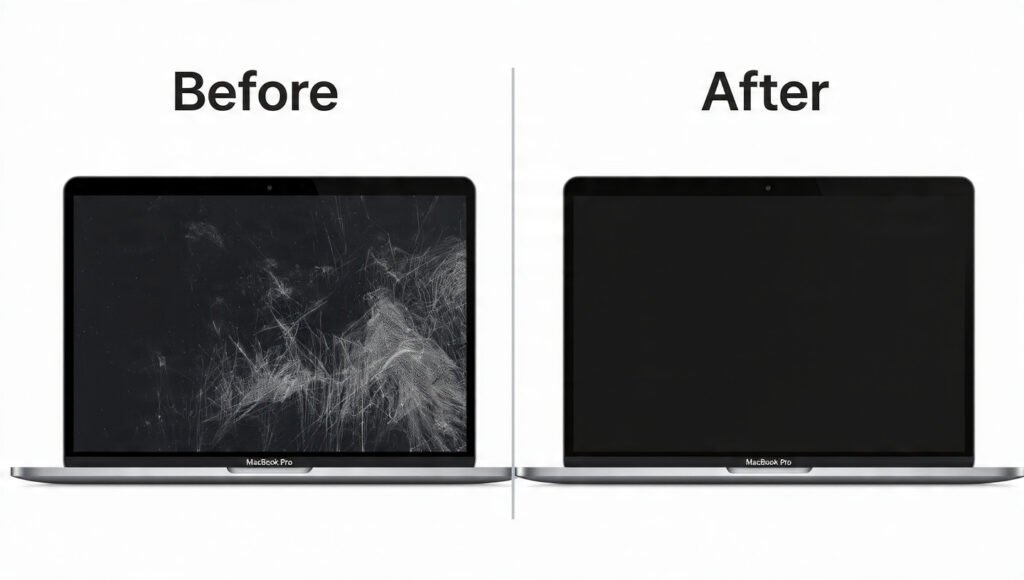
While the issue may sound alarming, the majority of users can reduce or completely eliminate burn marks using simple, non-invasive techniques, which we’ll cover next.
Subscribe to our newsletter and get top Tech, Gaming & Streaming latest news, updates and amazing offers delivered directly in your inbox.