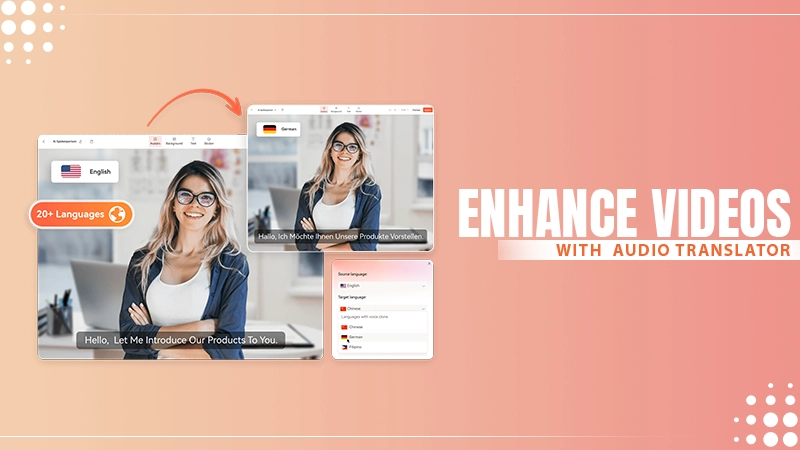
Looking for a way to tear down language barriers and international frontiers for your content? An online audio translator can help you reach native speakers all over the world in their own language, minus the hassle of having to hire translators and work out various solutions. You can now translate audio and auto-generate narrations with AI without having to worry about robotic, dull-sounding voices. Keep reading to learn more about human-like audio translation and how to use it to enhance your videos.
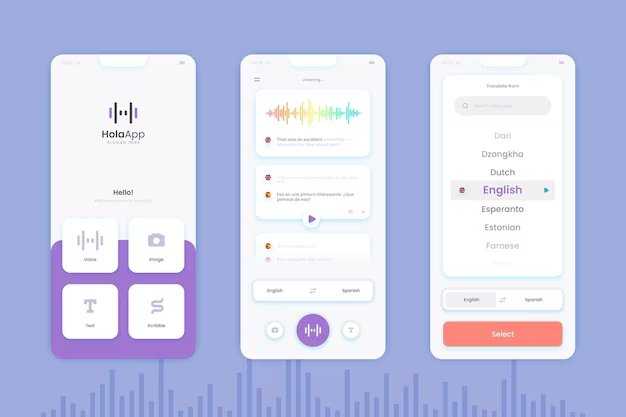
In essence, an online voice translator converts speech from one language into another. There are many online voice translator options available on the internet, but choosing the right one for your needs is essential. When it comes to getting the job done, you need to find a tool that can translate audio from video and from other audio sources with a high degree of accuracy. As a professional tip and a best practice, while it’s good to rely on an audio translator, you need to be mindful of subtle details like cultural context, idioms, and even technical terms. It’s a good idea to double-check when it comes to spelling and double meaning, particularly because most AI models are still learning to understand and interpret sarcasm and similar contexts.
When you’re researching the best voice translator online, make sure that you take efficiency into account: that means looking for a well-established solution that has a dedicated support team, and sports an advanced cloud platform that ensures quick results and response times. Besides this, our pro tip is to look for a free audio translator at first, or at least a tool that’s got a free trial available, so that you can test it before committing to a paid subscription.
This audio translator is an online-based video editor that packs a mighty set of video and audio tools to help you step up your digital game. Flixier, the online voice translator, can help streamline your workflow from A to Z, starting with a seamless file import or recording feature, all the way to editing and high-quality exports. Flixier’s fully equipped video editing suite can help you with video cutting, trimming, cropping, resizing, adding effects, filters, transitions, motion titles, stickers, captions and more. You can adapt your videos to international cultural context by making small changes your viewers will definitely notice and appreciate. All you need to do is start exploring the many editing possibilities this online audio translator brings at your fingertips.
Back to where we started, this free audio translator encapsulates over 130 languages and dialects, including many like the following options:
What’s so great about Flixier’s online voice translator is the wide variety of AI voice-over narrators that sound almost impossible to distinguish from human speech. It’s almost as if it wasn’t AI voices, but rather voice actors. You can take your pick from raspy, soft, deep-toned or hushed voices, and there is a choice for every preference, be it a male, female or child-like voice. Listen to the real-time voice previews before deciding which one of the AI voices or AI voice combinations would bring your vision to life.
Step 1: Get started & import your multimedia files
Open a tab in your web browser and head to flixier.com, then tap the Start Editing button. Click Import and bring over multimedia files in your language of choice from your device or cloud storage accounts. You can upload videos and audio files or even copy and paste links directly into Flixier.
Step 2: Translate into your language of choice
Drag and drop your file onto the timeline. Select the file, right-click, and click Generate subtitles. Then, copy the freshly generated subtitle track and go into the Translate menu on the right side of the interface. Choose your preferred language from the dropdown menu.
Step 3: Auto-generate a translated voiceover
With your freshly translated text acting as your script, you can auto-generate a natural-sounding AI voice-over. Tap on the Import button, then select the Text to Speech option. Simply paste your translated text into the dedicated field. Select your favorite AI voice profile after you listen to real-time previews, and lastly, tap Generate.
Step 4: Download and save
Now it’s time to keep editing if you wish to seamlessly integrate your AI-translated narration into an eye-catching video. If you only wish to save the audio as a standalone file, click Export and select the Audio format. Flixier will automatically export your audio as a high-quality MP3 file, so you don’t come across any incompatibility issues later on.
Subscribe to our newsletter and get top Tech, Gaming & Streaming latest news, updates and amazing offers delivered directly in your inbox.